
This function creates edge roll. Also marks control points, right and left turns.
Use this function to create edge roll.
Main usage is to create stencil for ALS or similar.

Use this function to create edge roll from aluminium of very thin material.
You can also create flange.

Use this feature to create edge roll from PVC with sharp corners.

This feature will help you to save time when producing channel letters. This method create notches on edge in bending points. Then you have to heat this nothces and bend edge along face of letter. It looks very nice when edge is made from one peace (except if you have very long edge and it does not fit in material).

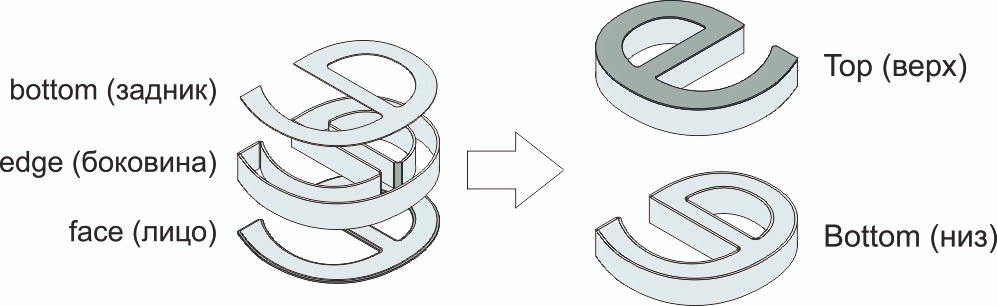
And here is some notes:
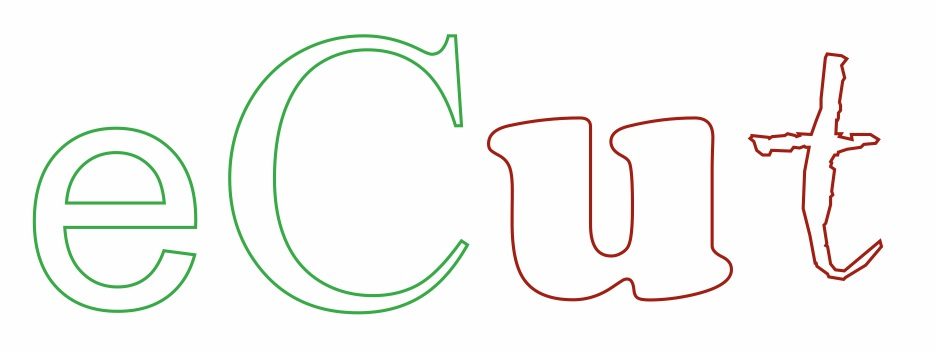
For good result, shapes must be not very complex.
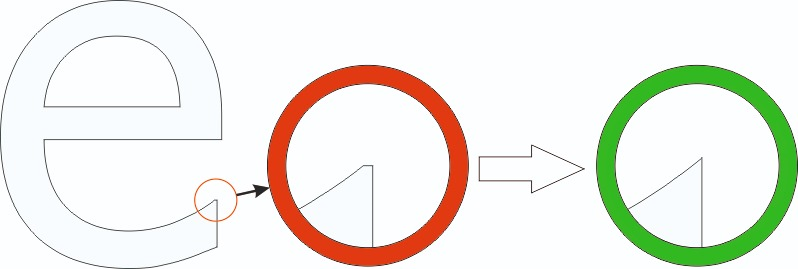

If you have cutted or thin corners - you have to fix it first.
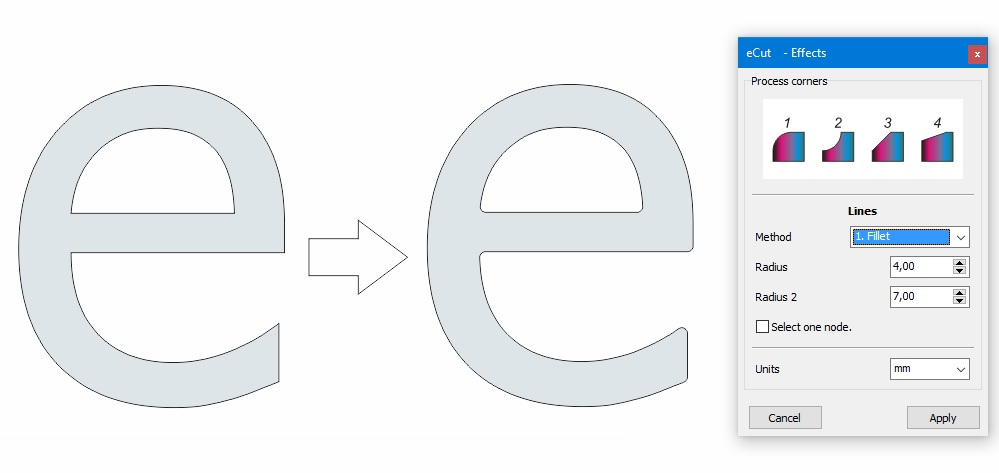
Make duplicate of face and fillet it using eCut process corners function from effects. Original you'll need to create edges.
Remember - fillet radius must be bigger then material width that you use for edges.
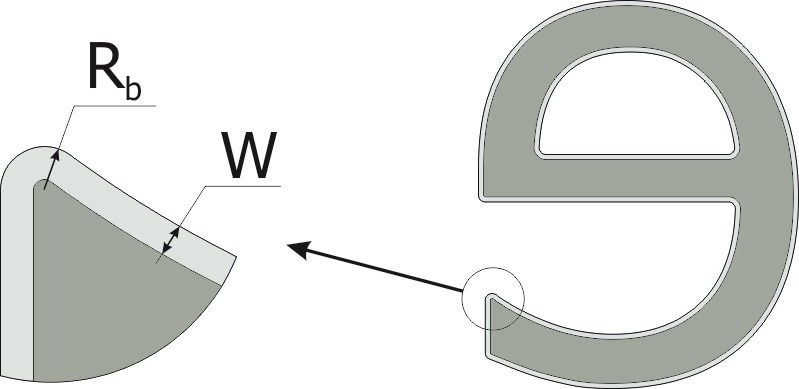
After filleting face you need to create groove to help you to make channel letter.
MIRROR SHAPE because we need to do it on back side.
Create contour inside with offset = material width. And make it little bigger 0.1mm - it helps for better edge fitting.
This contour you also can use as back of channel letter

After face is ready - time to create edge. Most fast stage.
Select original face (not filleted) and start eCut edge roll feature
Function has few parameters.


Everything ready to cut face, edge and back side.
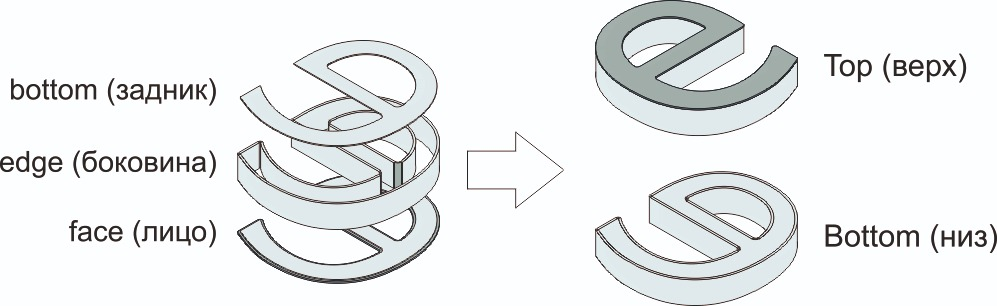
And produce letter.
You can ask eCut to fix shapes by checking "Fix shapes (experimental)". In this case plugin will draw pink circles in each node that will be bended. But I recomend you to fix shapes in CorelDRAW using contours.
If you have any question - feel free to contact developer.
Other projects: eCut for CorelDRAW, rStones for CorelDRAW, AI nesting
Copyright © 2007 eCut.