
Latest version: AI CC 2025
Rhinestones designer kit
|
rStones is a unique add-in for Adobe Illustrator. It was made especially for designers who make rhinestone artwork for:
rStones in combination with Illustrator, gives user huge conut of instruments to make the design process more efficient. Using rStones, Illustrator users can achieve great results in a short time! There will be no need to think about how to place stones along curves or to fill shapes. Users will think only about the design, and rStones will make everything else! |
|
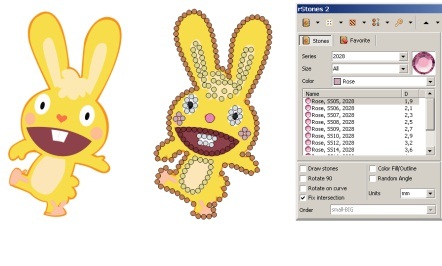
rStones has many interesting and useful features. Let me show you main of them.
 First of all - preview window. It allow you to see result before applying it.
First of all - preview window. It allow you to see result before applying it. New filter features.
New filter features. Editable rhinestone catalog.
Editable rhinestone catalog. Placing stones along curve
Placing stones along curve Fill shape with five different methods
Fill shape with five different methods Fill bitmaps and shapes with color match or resizing stones
Fill bitmaps and shapes with color match or resizing stones Editing stones.
Editing stones.
 Fixing overlapping and intersections of stones.
Fixing overlapping and intersections of stones. Replacing shapes with stones (with color and size matching).
Replacing shapes with stones (with color and size matching).
 Aligning stones on curve and making them uniform.
Aligning stones on curve and making them uniform. Searching and replacing stones (color or size).
Searching and replacing stones (color or size). Searching stones under shape fill or outline.
Searching stones under shape fill or outline. Making stencil and guide printout.
Making stencil and guide printout. Cost calculator (collect info about all selected stones).
Cost calculator (collect info about all selected stones). Texture and T-shirts catalog.
Texture and T-shirts catalog.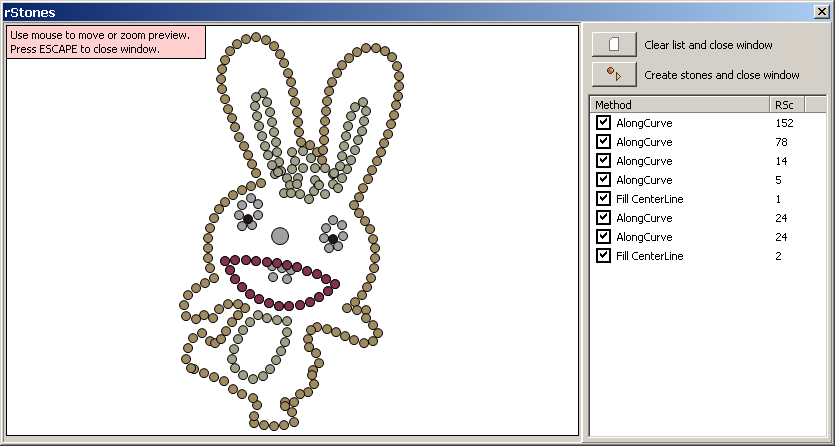
rStones has unique tool - preview window. You'll love it!
This window is available in almost all functions.
It gives you ability to see result without need to create stones in document - and this window helps you to save a lot of time - trust me. Because creating hundreds of stones takes a lot of time abd result can be not best. And you'll have to UnDo and try again with different parameters.
Each time you start function - this function creates stone list and add it to preview. And you can compare different results of same function by checking/unchecking it in preview list.
And finally, when you get best result, you can apply it and rStones will create only 'checked' stones-list from preview.
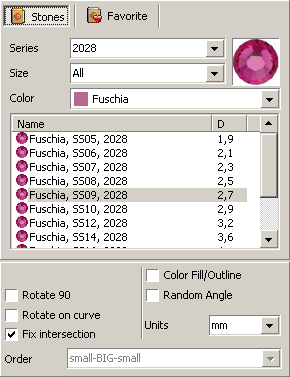
 Filter windows has one interesting tab - 'Favorite'. As you can see, you can add to favorite your own stones and have access to them at any time without need to click on filter - faster and easier.
Filter windows has one interesting tab - 'Favorite'. As you can see, you can add to favorite your own stones and have access to them at any time without need to click on filter - faster and easier.
 Also filter allow you to choose how to place different stones - order.
Also filter allow you to choose how to place different stones - order.
This order is used in many functions.
Note: to create one stones from catalog - simple double click on it, and it will be created in center of preview.
See more about filter options...
rStones2 has own stones editor. The Stones editor window shows ALL stones in the catalog and lets you to view/change parameters of each stone.
You can add your own series to catalog. And for easier pricing, export a catalog to CSV format. Edit it in external software such as Microsoft Excel or Open Office Calc and mport it again.
You can also share your series. rStones allows you to
export and import different series to your catalog.
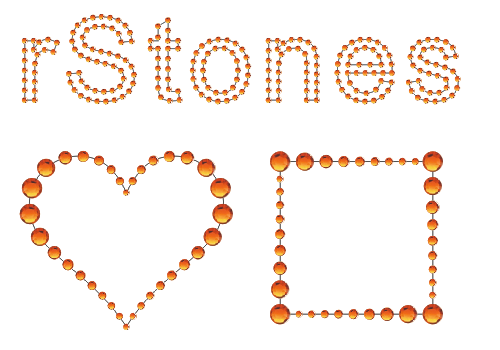
 This function has many changes since first version. And all of them was made to make it more powerful and adaptive.
This function has many changes since first version. And all of them was made to make it more powerful and adaptive.
 Start and End point fitting allow you to force rStones to start and finish at start and end point of curve.
Start and End point fitting allow you to force rStones to start and finish at start and end point of curve.
 Sharp option force rStones to process cursp nodes.
Sharp option force rStones to process cursp nodes.
 Now you have ability to create stones not on curve, inside curve, outside curve or both.
Now you have ability to create stones not on curve, inside curve, outside curve or both. And by selecting few stones - you can set to change size in each row using 'change order in depth' tool.
And by selecting few stones - you can set to change size in each row using 'change order in depth' tool.
 Use.this type of fill to fill shape with stones using simple matrix mask. Or you can 'auto match' to make stones fill uniform.
Use.this type of fill to fill shape with stones using simple matrix mask. Or you can 'auto match' to make stones fill uniform.
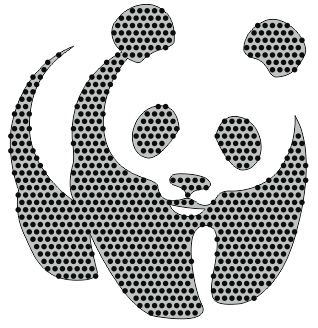
 Same as simple fill, but each row of stones is shifted. You can use horizontal or vertical shift.
Same as simple fill, but each row of stones is shifted. You can use horizontal or vertical shift.

 Island fill - this type of fill creates rows of stones from shape edge to its inside part.
Island fill - this type of fill creates rows of stones from shape edge to its inside part.
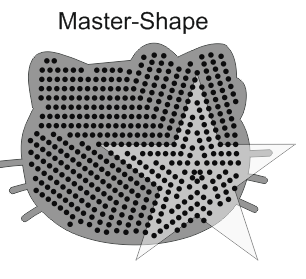
 NEW Great feature! This type of fill allow you to choose shape of filling - you can select your own shape and rStones will use it to place stones inside shape.
NEW Great feature! This type of fill allow you to choose shape of filling - you can select your own shape and rStones will use it to place stones inside shape.
Also, do not forget, that you can select many stones from filter, and rStones will place them according selected order.
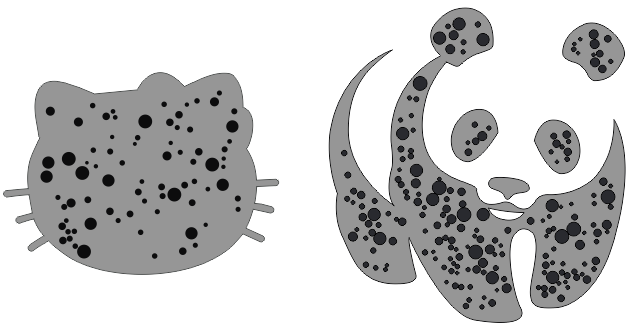
 Great looking random stones will be with you now. You can select many stones in filter with different size and color, and rStones will randomly fill selected shapes with them.
Great looking random stones will be with you now. You can select many stones in filter with different size and color, and rStones will randomly fill selected shapes with them.
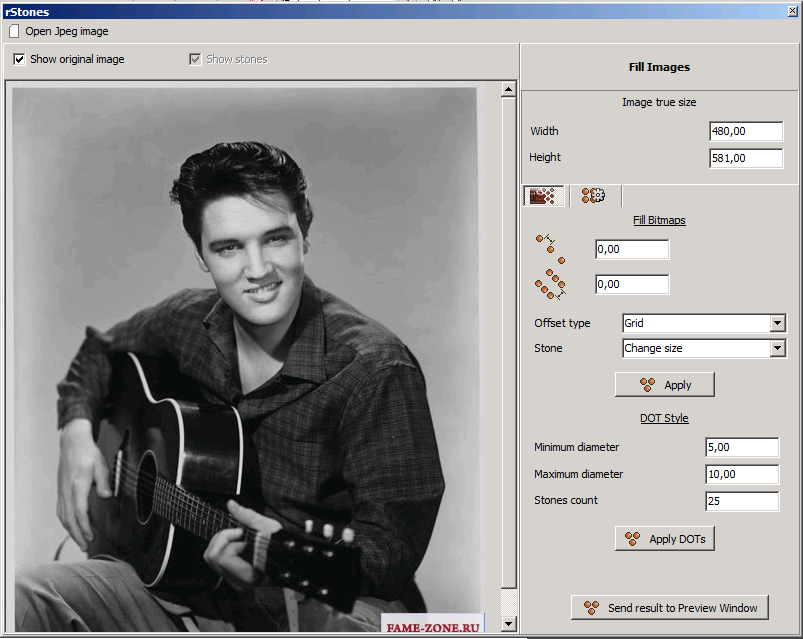 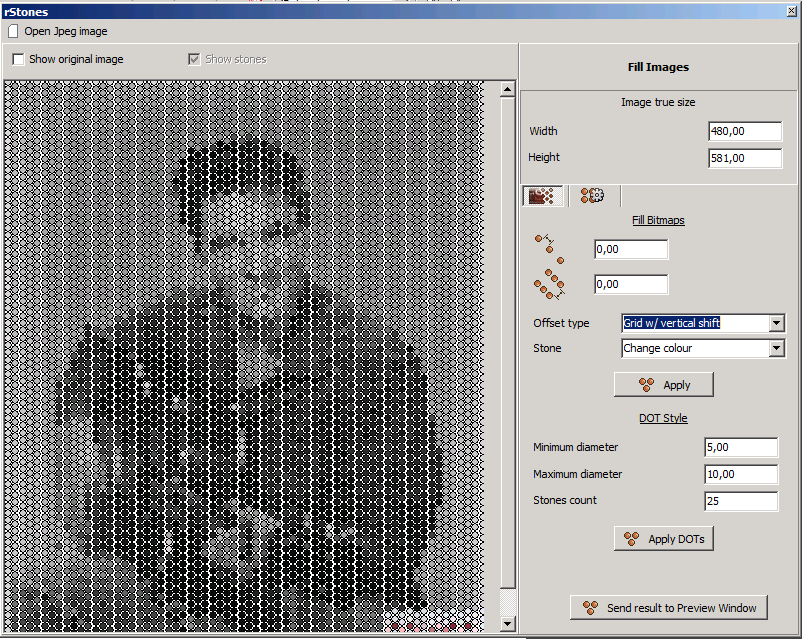
|
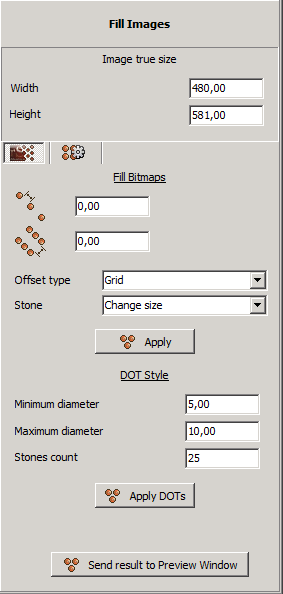
|
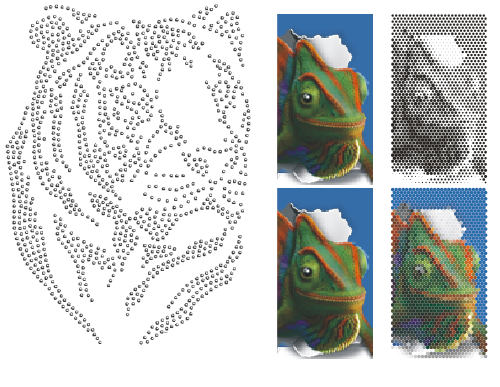
 And of course, great effect can achieved processing bitmaps.
rStones can fill bitmaps by fitting size or color of stone.
And DOT-style effect can make great art-works.
And of course, great effect can achieved processing bitmaps.
rStones can fill bitmaps by fitting size or color of stone.
And DOT-style effect can make great art-works.
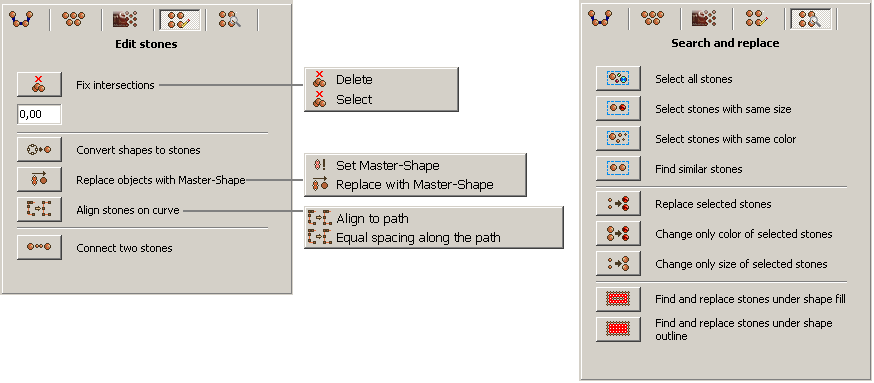
rStones has some tools for editing stones after placing. Lets see most interesting of them.
Fix intersection
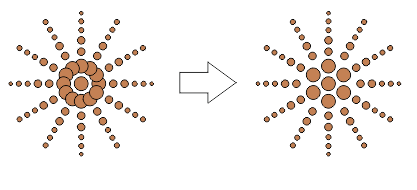
Replace shapes with stones
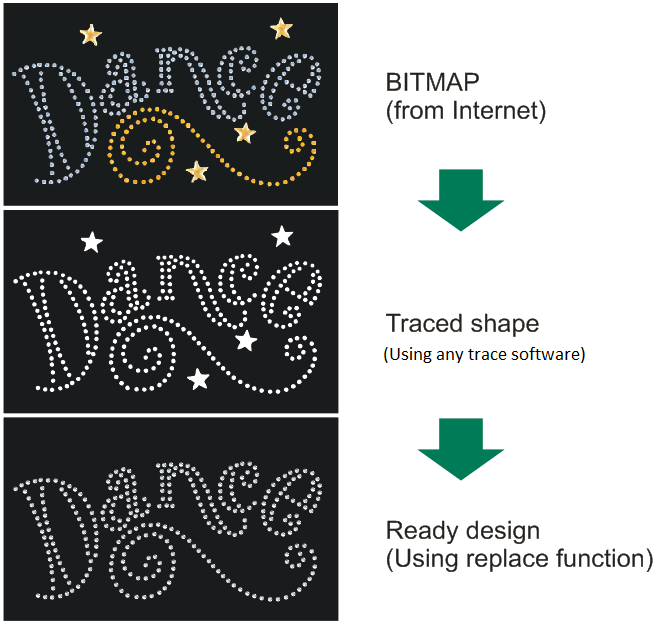
Great feature for processing traced artworks, or modify not-rStones artworks.
One interesting note - you can select many stones from catalog and rStones will try to find best stones (color and size) to fit selected shapes.
Align along curve

Select stones under shape outline/fill.
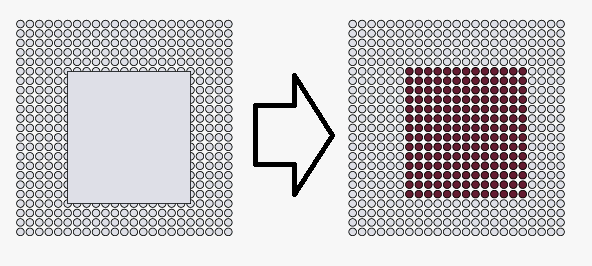
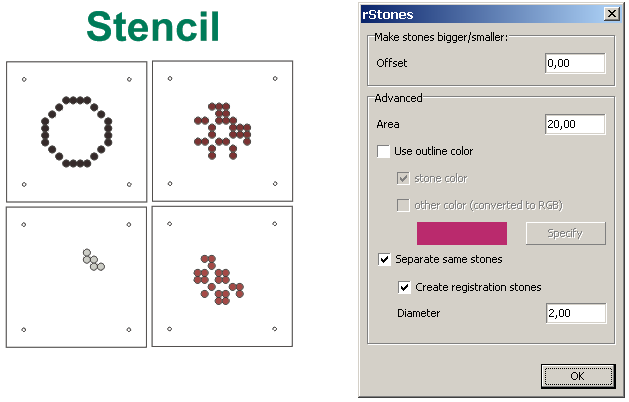
Very powerful tool for preparing stencils (hot fix stones).
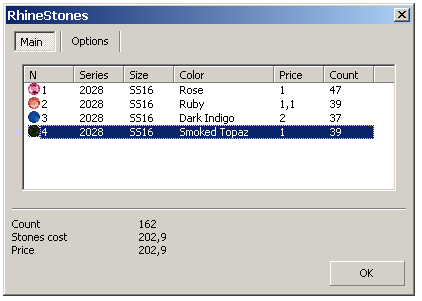
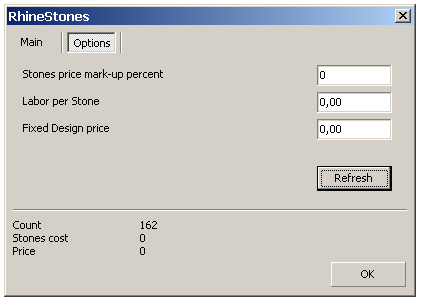
Cost calculator gives you all information about selected stones! After processing all similar stones will be grouped and you'll see only count and price of each group. You can specify price for each stone in list (default value is taken from catalog).
At the bottom of the form you can see summary information.
In options tab you can specify stone price Mark-Up, labor price (for manual placing each stone) and fixed design price. After making changes , do not forget to refresh common price.
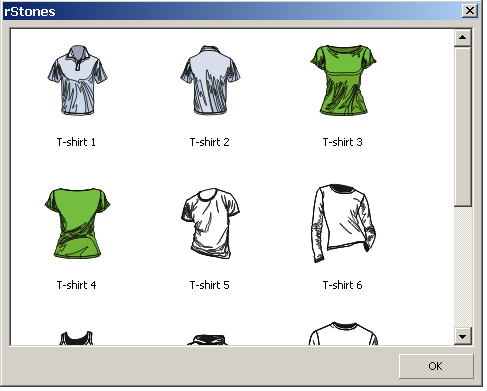
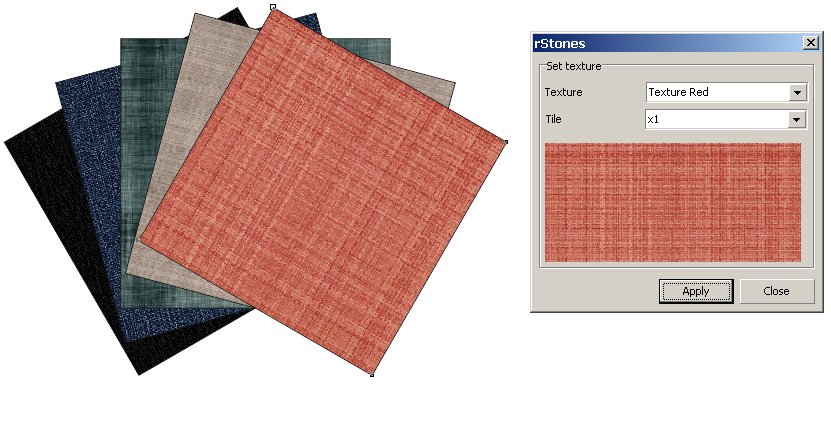
rStones has built-in T-shirts models, that can help you to start project from clear sheet.
And 'Set texture' feature will make your artworks looks 'real'.
Other projects: eCut for CorelDRAW, rStones for CorelDRAW, AI nesting
Copyright © 2007 eCut.